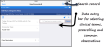Recording a Consultation
Vision Anywhere for iOS has a dynamic data entry bar which can be used to add clinical terms, medication and common observations such as blood pressure.
- Select a patient, see Selecting and Downloading Patients for details.
- The Patient Summary screen displays, see Viewing a Record for details.
- Open an encounter and the data entry bar displays, see Encounters for details.
- Typing a single letter triggers a common observation, three letters are needed to return either a clinical term or medication.
- Select the term you wish to add and the relevant data entry form displays, for example, Medical History.
- Record notes and select the arrow to make changes.
- Description - The chosen clinical term. You can change by searching an appropriate term if required.
- Priority - The default priority is 3 but you can select from 0-9.
- Episode type - Select from none, first ever, new event, continuing or other.
- Notes - Enter supporting free text information as required.
- Select Add
 to save.
to save.
- Common Observations - Quickly add frequently recorded items such as blood pressure, weight, pulse etc, see Common Observations for details.
- Open a patient record, see Selecting and Downloading Patients for details.
- Open an encounter, see Encounters for details.
- Enter part of the drug name required in the data entry bar, a minimum of 3 characters are needed.
As you type, the drug list displays with matching items. You can swipe move through the list.Note - You can enter part of the drug name and strength to refine results, for example, amo 500. - When you have found the required item, select it to open the Add Prescription form.
- To change the quantity select Book
 and the pack sizes display at the bottom of the screen. Note - This displays the first 6 pack sizes, other quantities can be entered directly into the Quantity box.
and the pack sizes display at the bottom of the screen. Note - This displays the first 6 pack sizes, other quantities can be entered directly into the Quantity box. - Swipe through the list to select the appropriate quantity.
- Select Done to update.
- Complete / change drug class, dosage and frequency, and preparation as required. Depending on the selected item, these may be populated for you from the drug dictionary.
- If you would like the item to be repeatable, slide Repeat Medication and enter the number of repeats, otherwise the item is added as an acute.
To synchronise with existing repeats slide Sync with existing repeats to the right. -
If required, enter:
- Advice for the patient - This prints on the right hand side of the prescription when printed.
- Notes for pharmacy/pharmacist - This prints on the left hand side of the prescription when printed.
- Press Continue
 .
.
The prescribing decision support displays. - Select Prescribe
 to save.
to save.
You can now either hand write the prescription or ask the patient to visit the surgery to collect it.
- To edit an entry in the current encounter, select it and make the changes required.
- To delete an entry in the current encounter, swipe to the left to display a Delete option:
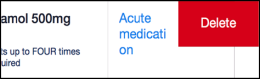
A warning message displays. Select Yes to confirm deletion.
- Or select Delete
 to delete the consultation.
to delete the consultation.
Once the encounter is closed any changes must be made in the practice clinical system.
Siri can be used to record data when consulting with Vision Anywhere iOS, if enabled on your device.
Using Siri
To access Siri when using the app select the microphone on the keyboard.

Security
The dictated information is sent to Apple for conversion. The information lodged on Apple’s service is a disjointed set of data entries that are not patient-identifiable.
The exception being if the GP mentions any personally identifiable information e.g. a full name or piece of contact data.